Canva is a basic image design software that allows users to create beautiful images according to their preferences in a simple and easy way. Unlike other editing tools that require complex skills or expensive courses, Canva is free for users to explore, search, and create their own designs. Learn how to use Canva for Free Step by Step.
POST CONTENTS
What exactly is Canva?
Canva is a powerful online design and visual communication platform that allows anyone to create stunning graphics, videos, and presentations with ease. Whether you need to design a logo, a flyer, a social media post, a website, or anything else, Canva has you covered with its simple and intuitive interface, its huge library of templates and resources, and its advanced features and tools.
Canva is free to use for anyone who wants to design anything, on their own or with others. You can access over 250,000 free templates, 100+ design types, 1+ million free photos and graphics, and 5GB of cloud storage. You can also use some AI-powered design tools, such as Magic Write™, Magic Design™, Magic Edit, and more.
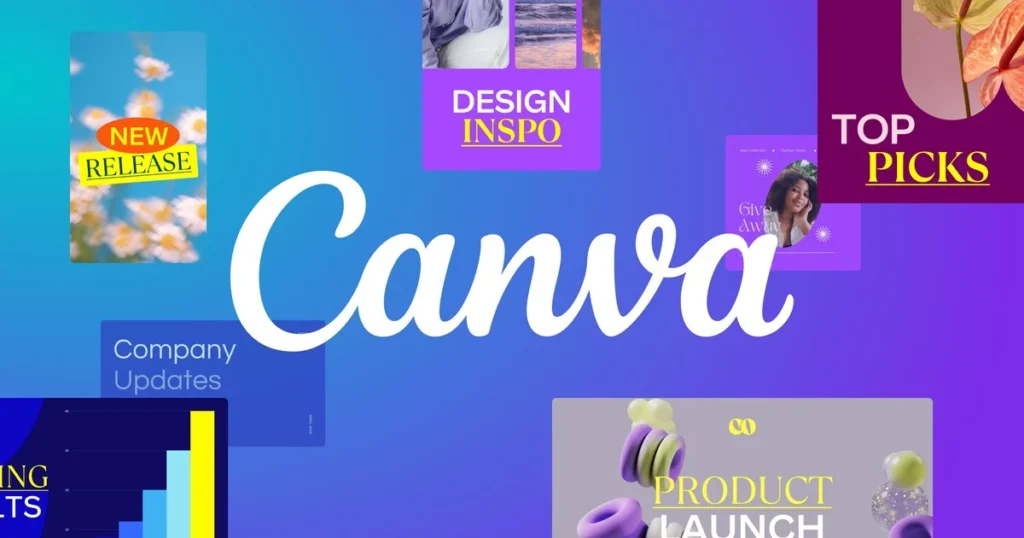
What are the features of Canva?
Canva is a popular online design platform that allows you to create various types of visual content, such as logos, flyers, posters, videos, and more. Some of the features of Canva are:
- A large library of premium and free images, elements, videos, and audio that you can use in your designs.
- A simple and intuitive user interface that lets you drag and drop elements, resize and crop images, add text and effects, and more.
- A background remover tool that can erase the background of any image or video in one click, creating transparent PNGs or videos with alpha channels.
- A video editor that can trim, split, merge, rotate, crop, and enhance your videos, as well as add text, music, transitions, filters, and animations.
- A PDF editor that can edit and convert your PDFs into online designs, such as presentations, infographics, or flyers.
- A scheduling tool that can help you plan and post your content on social media platforms, such as Facebook, LinkedIn, Pinterest, and Twitter.
- A collaboration feature that allows you to work with your team members on the same design, share feedback, and access branded team templates.
Because Canva has many features, you need to know how to use Canva for Free.
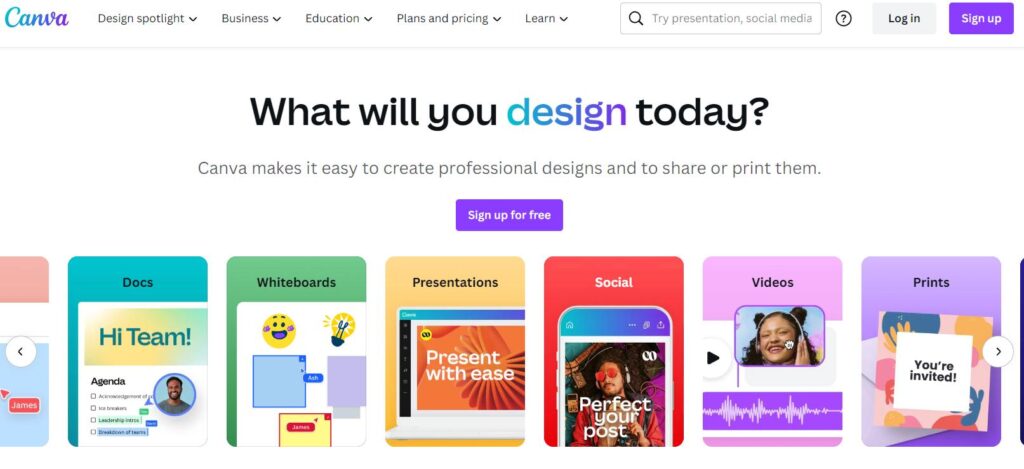
The Main types of design in Canva
Canva is a graphic design platform that allows you to create various types of visual content. Some of the main types of design in Canva are:
- Social media posts: You can create eye-catching graphics for platforms like Facebook, Instagram, Twitter, Pinterest, and more. You can choose from a variety of templates or start from scratch. You can also use the scheduling feature to plan and publish your posts.
- Presentations: You can create stunning slides for your personal or professional projects. You can choose from hundreds of templates or create your own. You can also add animations, transitions, and interactive elements to your presentations.
- Logos: You can design a unique and memorable logo for your brand or business. You can use Canvas logo maker to generate logo ideas based on your name, industry, and style. You can also customize your logo with fonts, colors, icons, and shapes.
- Posters: You can create eye-catching posters for any occasion. You can choose from a range of templates or start from scratch. You can also print your posters with Canvas printing service or download them as PDF, PNG, or JPG files.
- Flyers: You can create attractive flyers for your events, promotions, or campaigns. You can choose from a variety of templates or start from scratch. You can also print your flyers with Canvas printing service or download them as PDF, PNG, or JPG files.
- Resumes: You can create a professional and impressive resume that showcases your skills and experience. You can choose from a variety of templates or start from scratch. You can also download your resume as PDF, PNG, or JPG files or share it online with a link.
- Infographics: You can create informative and engaging infographics that convey complex data in a simple way. You can choose from a variety of templates or start from scratch. You can also add charts, graphs, icons, images, and text to your infographics.
- Business cards: You can create a professional and stylish business card that represents your brand or business. You can choose from a variety of templates or start from scratch. You can also print your business cards with Canvas printing service or download them as PDF, PNG, or JPG files.
- Invitations: You can create beautiful invitations for any occasion. You can choose from a variety of templates or start from scratch. You can also print your invitations with the Canvas printing service or download them as PDF, PNG, or JPG files.
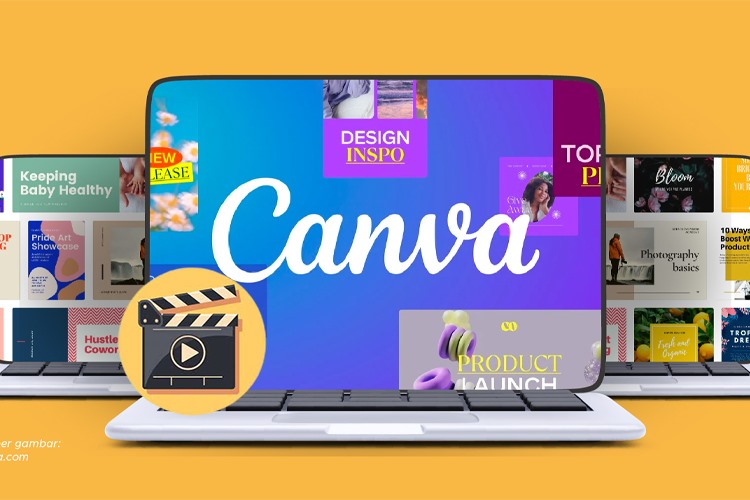
How much is the Canva Pricing?
- Canva Free: This plan is always free for every individual. You can access 250,000+ free templates, 100+ design types, 1+ million free photos and graphics, and 5GB of cloud storage. You can also use some AI-powered design tools, such as Magic Write™, Magic Design™, Magic Edit, and more.
- Canva Pro: This plan is suitable for individuals, solopreneurs, and freelance designers who want unlimited access to premium content and features. You can sign up to Canva Pro for only $14.99/month (or $119.99/year). You can also start a free trial for 30 days. With this plan, you can access unlimited premium templates and 100+ million premium stock photos, videos, audio, graphics, and more. You can also use advanced features, such as Magic Resize, Background Remover, Beat Sync, PDF Editor, Schedule Tool, and more.
- Canva for Teams: This plan is designed for teams of all sizes who want to collaborate with ease and scale their brand. You can start a free trial for 30 days or contact sales for a quote. With this plan, you can access everything in Canva Pro, plus features teams will love, such as Brand Kits, Brand Controls™, Brand Templates, design approval workflows, team reports and insights, and more.
Canva Pricing Plans: https://www.canva.com/pricing/
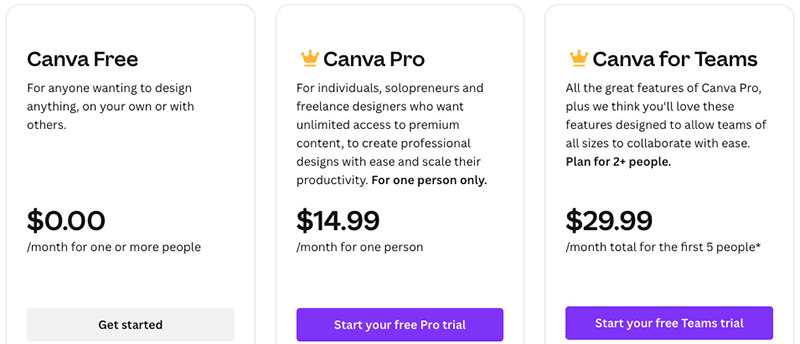
How to Use Canva for Free Step-by-Step
Step 1
Log in to the website: https://www.canva.com/. You can log in with your Facebook or Google account or another way.
After logging in, you can start using Canva to Create a design or edit photos.
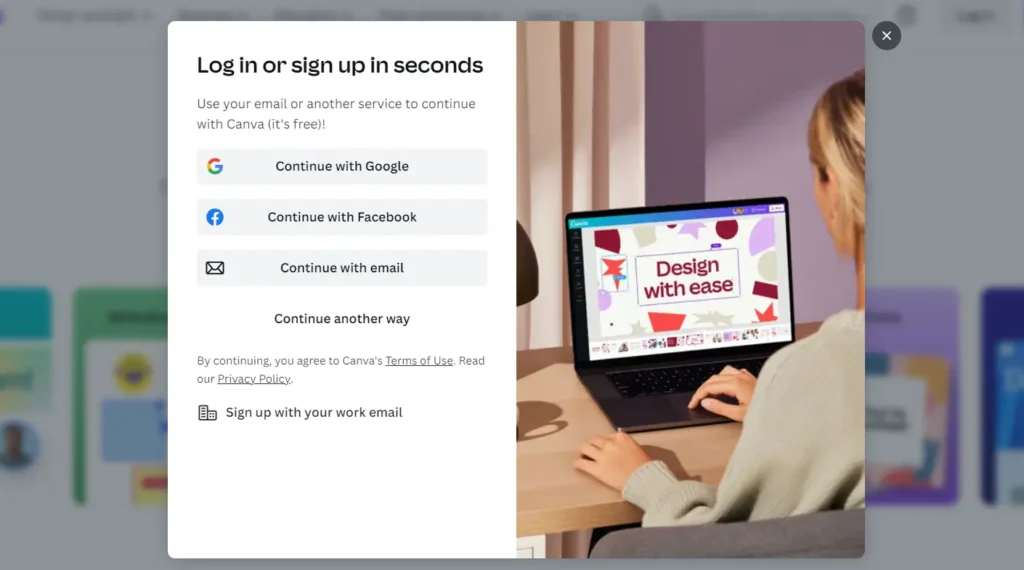
Step 2
Click on “Create a Design” to start designing an image or click directly on the icons on the homepage.
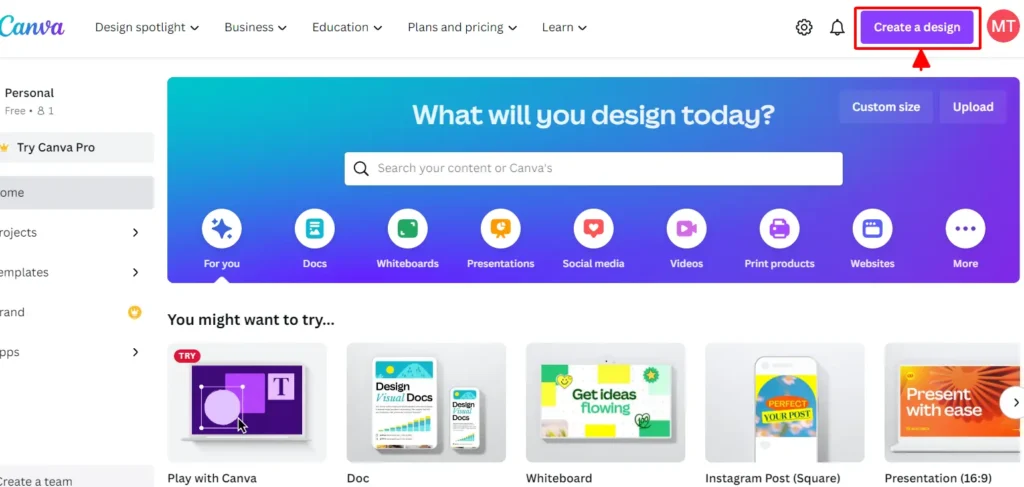
Step 3
Suppose you design an image on Facebook and click on “Facebook Post”. After clicking on “Facebook Post”, the screen will appear as below.
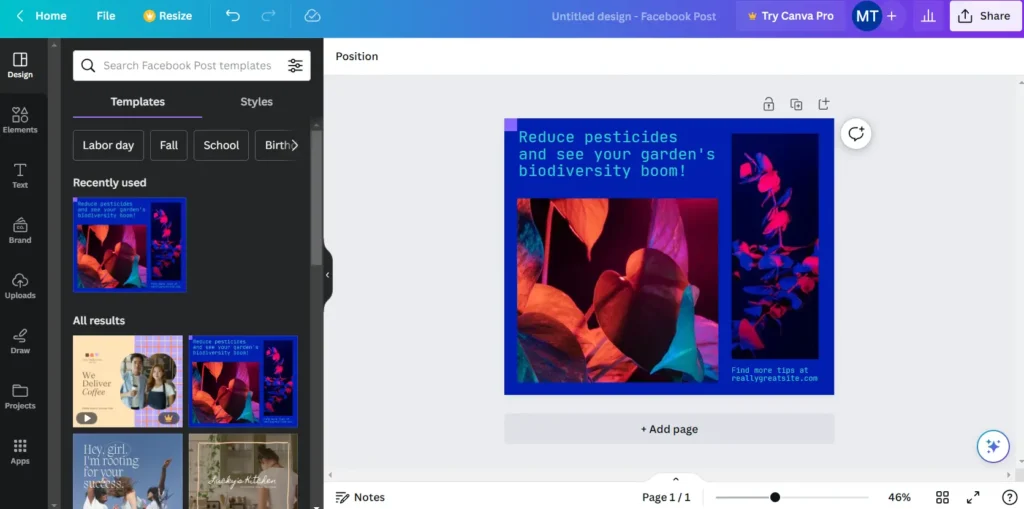
During the design process, you use the vertical bars on the left corner and the horizontal bar at the top of the paper. Some functions of the horizontal bar:
- Template: It has ready-made backgrounds and fonts to help you easily design.
- Upload content: Upload images available on your computer if needed.
- Photo: It provides available photos for you to choose from according to the direction you want to design.
- Elements: It provides ready-made frames such as squares, circles, rectangles,…
- Text: Allows users to write text into their design. For example, you go to “Template” and choose a suitable image template.
After choosing a template, edit the text, and color the text on the horizontal bar above the design. The functions of the horizontal bar such as changing color, bold, italic, underline, alignment, and line spacing,…
Step 4
After designing the image, Click on the “Share button” as in the picture:
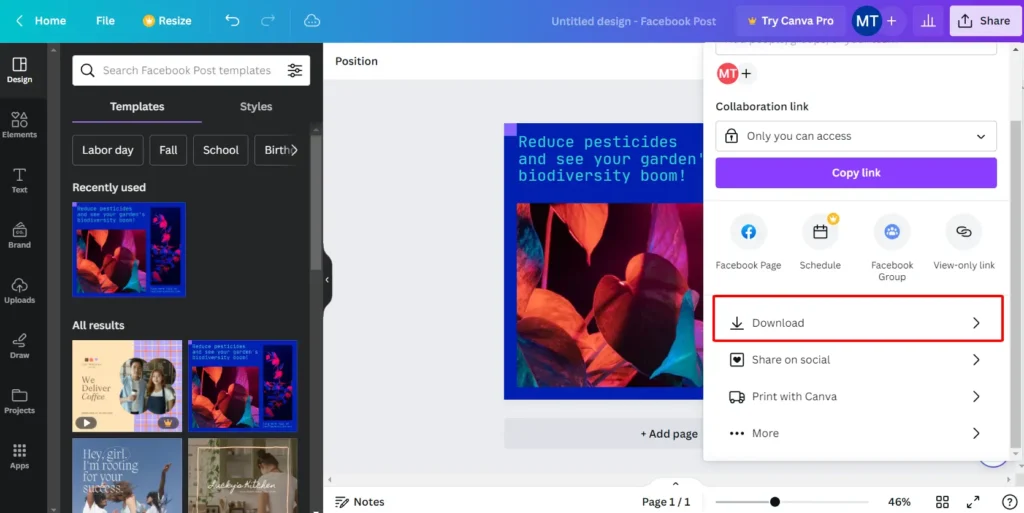
Choose the type of file to download. Usually when downloading by image, should choose a JPG file. Then click on “Download”.
How to use Canva for Free FAQ
Canva is a graphic design platform that allows you to create simple and effective images for various purposes. Whether you want to design a logo, a flyer, a presentation, or a social media post, Canva has thousands of templates and features to help you unleash your creativity.
Is there a way to use Canva for free?
Yes, there is a way to use Canva for free. Canva offers a free plan that gives you access to many features and resources that you can use to design anything, on your own or with others. Some of the features and resources included in the free plan are:
– 250,000+ free templates
– 100+ design types (social media posts, presentations, letters, and more)
– 1+ million free photos and graphics
– AI-powered design tools (Magic Write™, Magic Design™, Magic Edit, and more)
– Invite others to design and work with
– Wide range of printable products to design and get delivered to your door
– 5GB of cloud storage
Visit Canva for free signup: https://www.canva.com/
Is Canva good for beginners?
Yes, Canva is a great option for beginners. It is a user-friendly platform that allows users to create professional-looking designs without any prior design experience. Canva offers a variety of templates, images, and fonts to choose from, making it easy to get started.
How long can you use Canva for free?
Canva free plan users can use the platform indefinitely. There is no limit on the number of designs that users can create or the amount of time that they can use the platform.
What is the disadvantage of using Canva?
Canva is a great tool for creating professional-looking designs, but it also has some disadvantages. Here are some of the most common disadvantages of using Canva:
– Limited customization: Canva’s templates and elements are designed to be easy to use, but they can also be limiting. If you want to create a truly unique design, you may need to use a third-party tool or hire a professional designer.
– Watermarks: Canva’s watermark is a small text or image that appears in the lower-right corner of all designs created with the free plan. The watermark can be removed by upgrading to a paid plan.
– Storage limits: Canva’s free plan limits users to 5GB of storage. This is enough space for most basic designs, but it may not be enough for users who create a lot of designs or who use high-resolution images.
– Limited features: Canva’s free plan does not include access to all features, such as removing backgrounds, unlocking additional fonts, and downloading high-resolution designs. These features can be useful for creating more advanced designs, but they are not essential for basic designs.
Overall, Canva is a great tool for creating professional-looking designs. However, it is important to be aware of the disadvantages before using it. How to use canva
How to use Canva app for Free?
How to use Canva app for free is similar to how to use Canva web for free. You just need a mobile device with an internet connection and download the Canva Android app or the Canva IOS app. Then you can use it to design as instructed in the above article.
Some of the benefits of using the Canva app for free are:
– You can access and edit your designs anytime, anywhere, on any device.
– You can use your phone’s camera to capture photos and add them to your designs.
– You can share your designs directly to social media platforms or messaging apps from the app.
– You can enjoy a smooth and intuitive design experience with touch gestures and drag-and-drop features.
*Download Canva App for iPhone: https://www.canva.com/download/ios/
*Download Canva App for Android: https://www.canva.com/download/android/
*Download Canva App for Mac: https://www.canva.com/download/mac/
*Download Canva App for Windows: https://www.canva.com/download/windows/
In this article, I have shown you how to use Canva for Free, and how to download or share your design. I hope this article has helped you learn how to use Canva for free and create amazing visuals for your personal or professional projects.
Good luck! MMO Team
#How to use Canva #How to use Canva For Free #How to use Canva Step by Step # How to use Canva app for free

My brother suggested I might like this blog He was totally right This post actually made my day You can not imagine simply how much time I had spent for this info Thanks
of course like your website but you have to check the spelling on several of your posts A number of them are rife with spelling issues and I in finding it very troublesome to inform the reality on the other hand I will certainly come back again
buy 5mg cialis online
buy 5mg cialis online
help writing a comparison and contrast essay
How to Use Canva for Free: A Step-by-Step Guide 2023
best essay help review
How to Use Canva for Free: A Step-by-Step Guide 2023
tadalafil 20 mg para que sirve
How to Use Canva for Free: A Step-by-Step Guide 2023
Nice share
Thanks!